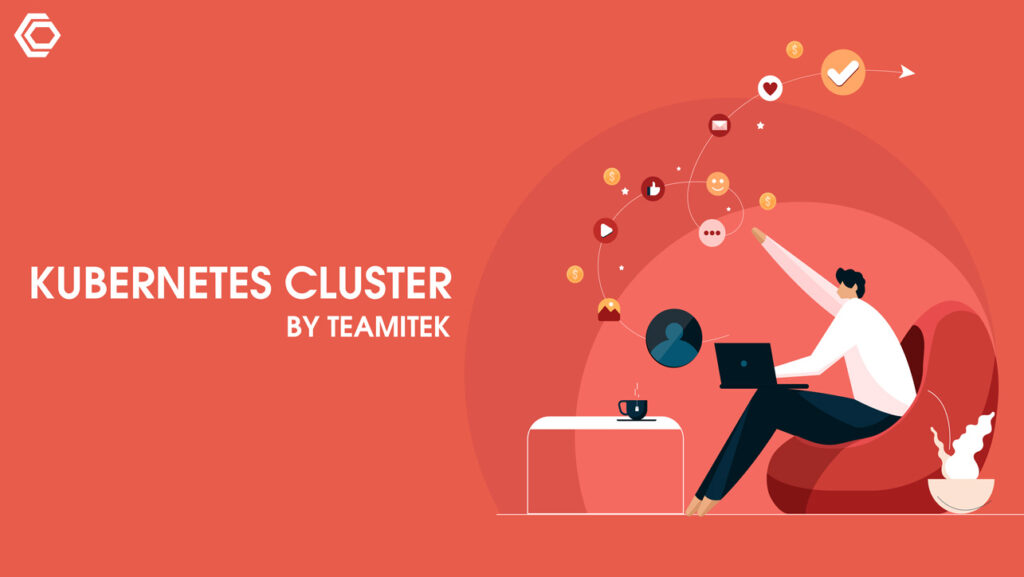What is Amazon EKS?
EKS is a managed service used to run Kubernetes on AWS without installing, operating, and maintaining its Kubernetes control plane or nodes. Kubernetes is an open-source system for automating the deployment, scaling, and management of containerized applications.
Prerequisites
These need to be install before setting up the cluster
- AWS CLI.
- Kubectl
- AWS-IAM-Authenticator.
Create role for EKS
Set up a new IAM role with EKS permissions.
Open the IAM console, select Roles on the left and then click the Create Role button at the top of the page.
From the list of AWS services, select EKS and then Next: Permissions at the bottom of the page.
Create role for EKS
Click on Next.
Create role for EKS 2
Enter a name for the role and click on create.
Create role for EKS enter name
Note down the Role ARN.
Creating a VPC
Go to CloudFormation, and click the Create new stack button.
On the Select template page, enter the URL of the CloudFormation YAML: https://amazon-eks.s3-us-west-2.amazonaws.com/cloudformation/2019-01-09/amazon-eks-vpc-sample.yaml
Create Stack
Give the VPC a name, click Next.
Click Next.
review
Click on Create button to create the VPC.
Note the various values created — SecurityGroups, VpcId and SubnetIds. You can see these under the Outputs tab of the
CloudFormation
CloudFormation
you can configure the private access point of the API server from outside of the VPC.
Ensure you have set to true the enableDnsHostnames and enableDnsSupport fields, otherwise routing to the API server won’t work.
Create EKS cluster
Use the AWS CLI to create the Kubernetes cluster. We will use the following command:
aws eks –region <region> create-cluster –name <clusterName>
–role-arn <EKS-role-ARN> –resources-vpc-config
SubnetIds=<subnet-id-1>, <subnet-id-2>, <subnet-id-3>, securityGroupIds=
<Security-group-id>
This is an example of what this command will look like:
aws eks –region us-east-1 create-cluster –name demo –role-arn
arn:aws:iam::011173820421:role/eksServiceRole –resources-vpc-config
subnetIds=subnet-06d3631efa685f604,subnet-0f435cf42a1869282,
Subnet-03c954ee389d8f0fd, securityGroupIds=sg-0f45598b6f9aa110a
You should see the following output:
{
“Cluster”: {
“Status”: “CREATING”,
“Name”: “demo”,
“certificateAuthority”: {},
“roleArn”: “arn:aws:iam::011173820421:role/eksServiceRole”,
“resourcesVpcConfig”: {
“subnetIds”: [
“Subnet-06d3631efa685f604”,
“Subnet-0f435cf42a1869282”,
“Subnet-03c954ee389d8f0fd”
],
“vpcId”: “vpc-0d6a3265e074a929b”,
“securityGroupIds”: [
“Sg-0f45598b6f9aa110a”
]
},
“Version”: “1.11”,
“arn”: “arn:aws:eks:us-east-1:011173820421:cluster/demo”,
“platformVersion”: “eks.1”,
“createdAt”: 1550401288.382
}
}
It takes few minutes to create it. Ping the status of the command:
aws eks –region us-east-1 describe-cluster –name demo –query
cluster.status
OUPUT:
“CREATING”
Open the Clusters page in the EKS:

Wait till it changes to “ACTIVE”, then update the kubeconfig file so kubectl can communicate with it.
Use the AWS CLI update-kubeconfig command (region and cluster name in your configurations):
Cmd: aws eks –region us-east-1 update-kubeconfig –name demo
Output:
Added new context arn: aws: eks: us-east-1:011173820421: cluster/demo to/Users/Daniel/.kube/config
Test it with kubectl get svc command:
kubectl get svc
NAME TYPE CLUSTER-IP EXTERNAL-IP PORT(S) AGE
kubernetes ClusterIP 10.100.0.1 <none> 443/TCP 2m
Click the cluster in the EKS Console to review configurations:

Launch worker nodes
Use cloud formation template to launch
Got to CloudFormation, click Create Stack, use the template URL:

Click Next, enter the following details:
- ClusterName – name of your cluster
- ClusterControlPlaneSecurityGroup – security group used for creating the cluster.
- NodeGroupName – a name for your node group.
- NodeAutoScalingGroupMinSize – keep it default
- NodeAutoScalingGroupDesiredCapacity – keep it default.
- NodeAutoScalingGroupMaxSize – keep it default.
- NodeInstanceType – keep it default.
- NodeImageId – worker node AMI ID for the region
- KeyName – Amazon EC2 SSH key pair.
- BootstrapArguments – keep it blank.
- VpcId – enter the id of vpc we created
- Subnets – select the subnets you created.

On the Review page, select the check-box at the bottom click Create.
Worker nodes will get created
Open Outputs tab:

Download the AWS authenticator configuration map:
Curl -O
Edit the file and edit the rolearn with NodeInstanceRole created:
apiVersion: v1
Kind: ConfigMap
Metadata:
Name: aws-auth
Namespace: kube-system
Data:
mapRoles: |
– rolearn: <ARN of instance role>
username: system:node:{{EC2PrivateDNSName}}
Groups:
– system:bootstrappers
– system:nodes
Save and apply the configuration:
kubectl apply -f aws-auth-cm.yaml
Output:
configmap/aws-auth created
Status of your worker nodes:
kubectl get nodes –watch
kubectl get nodes –watchNAME STATUS ROLES AGE
VERSIONip-192-168-245-194.ec2.internal Ready <none> <invalid>
v1.11.5ip-192-168-99-231.ec2.internal Ready <none> <invalid>
v1.11.5ip-192-168-140-20.ec2.internal Ready <none> <invalid>
v1.11.5
Cluster is ready and setup.
If you need help in Configuring this cluster, feel free to email us victor@teamitek.com or call us at 810 214 2572